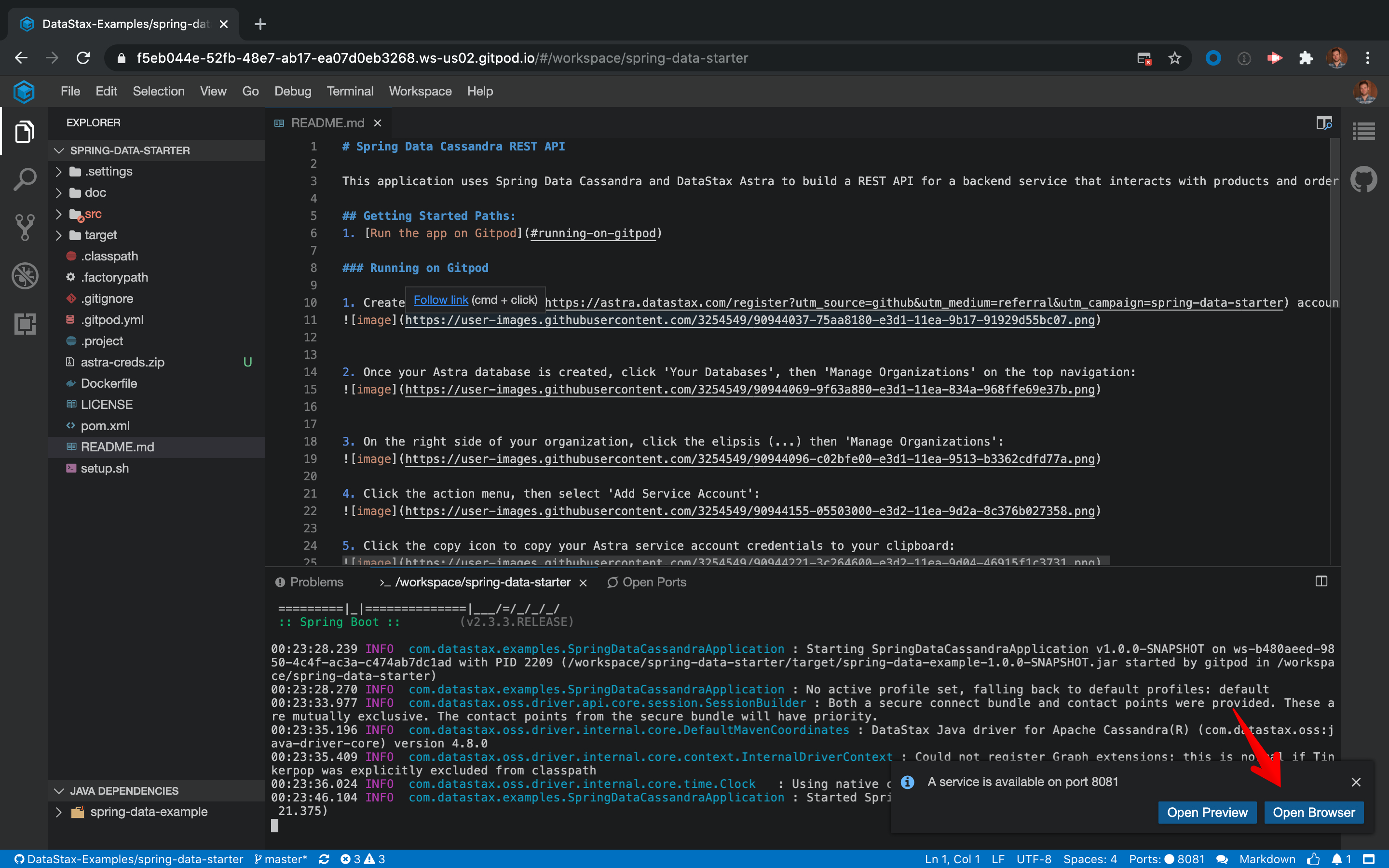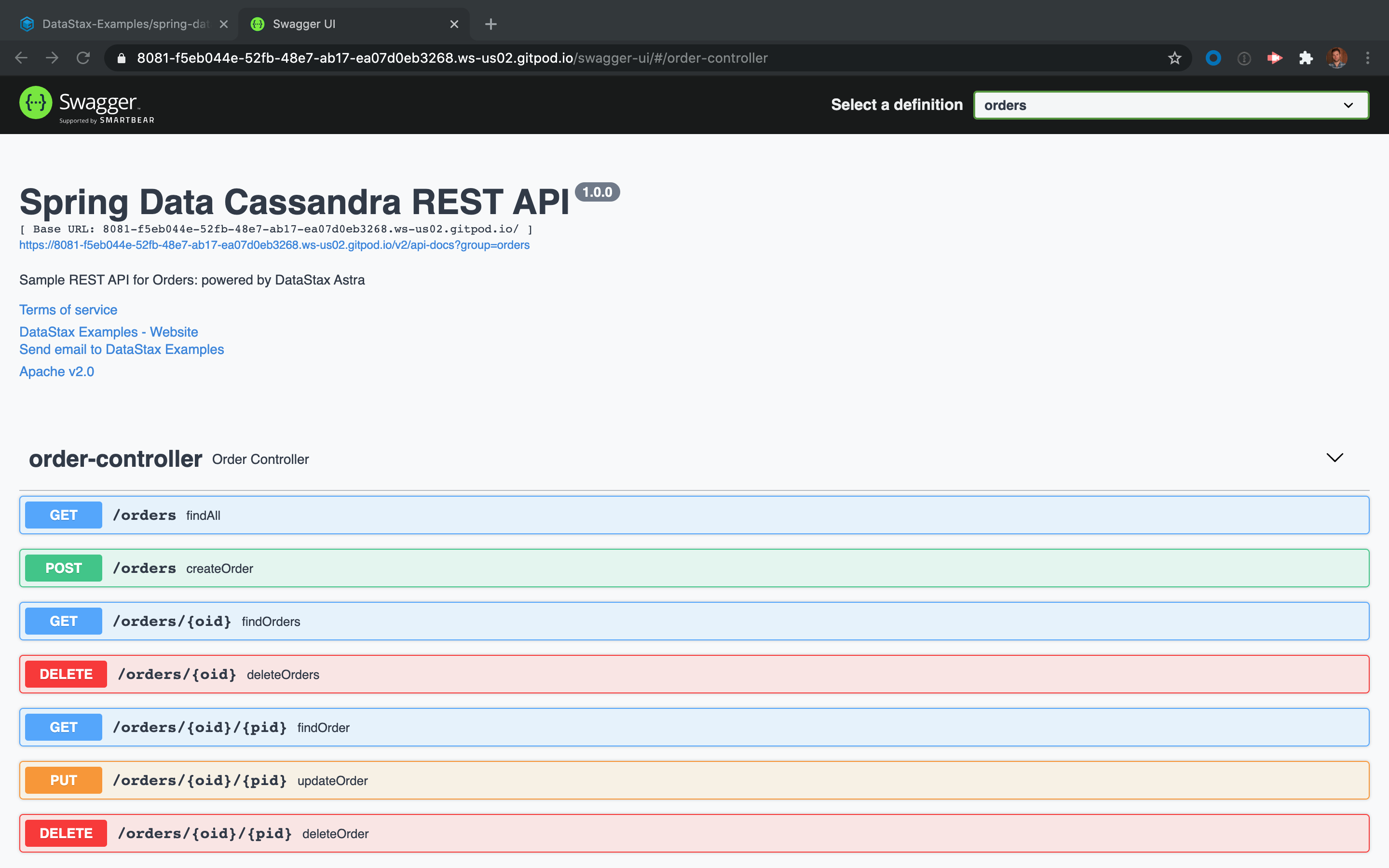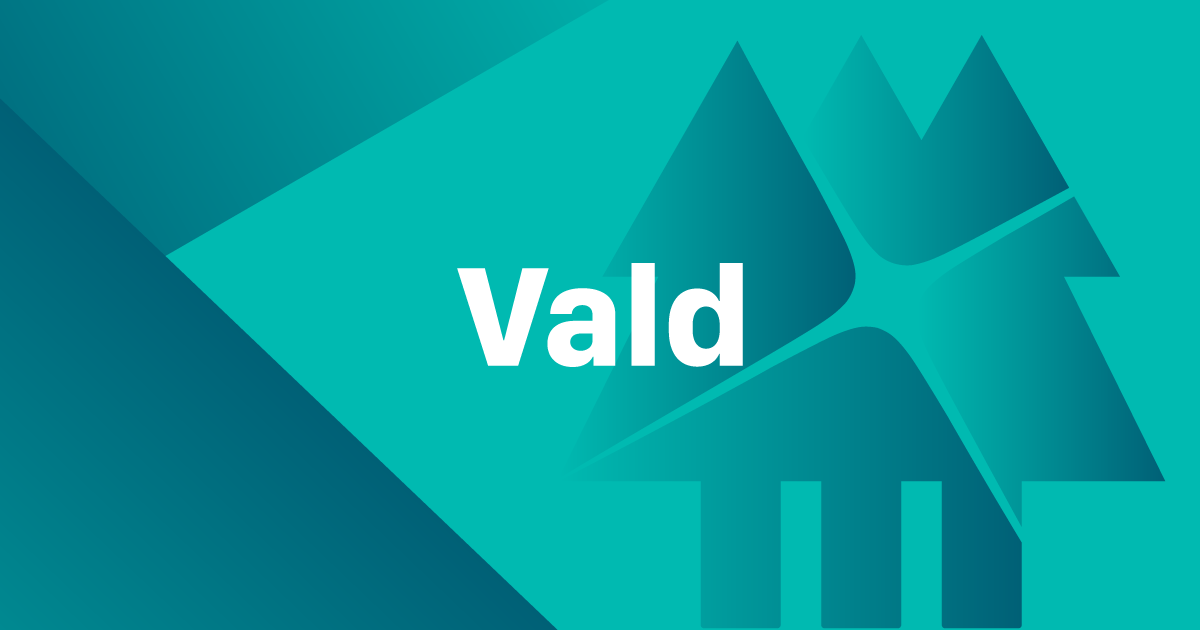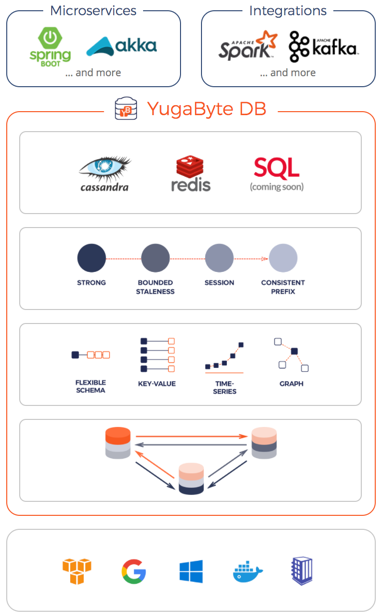10 minutes, Beginner
This application uses Spring Data Cassandra and DataStax Astra to build a REST API for a backend service that interacts with products and orders.
✅ A - Get your Astra Instance
- Create a free-forever Cassandra Database with DataStax Astra: click here to get started 🚀
- On the home page. Locate the button
Add Database
- Pick free plan and a region close to you, click configure.
- Define a database name, keyspace name and credentials
- Database will be ready when the status will change from
PendingtoActive💥💥💥
✅ B - Copy your credentials
- Locate the combo
Organization: <Your email>on the top navigation. On the right side of your organization, click the elipsis (...) then click your<Your email>.
- Scroll down to the bottom of the page and locate
Service AccountinSecurity Settings
- In the Security Setting tables, select
Copy Credentialsas shown below
✅ C - Running on Gitpod
- Your credentials in the clipboard, click
Open in Gitpodbutton below:
- Once your Gitpod workspace has loaded, you'll be asked to paste your service account credentials in the Gitpod terminal at the bottom of the screen: