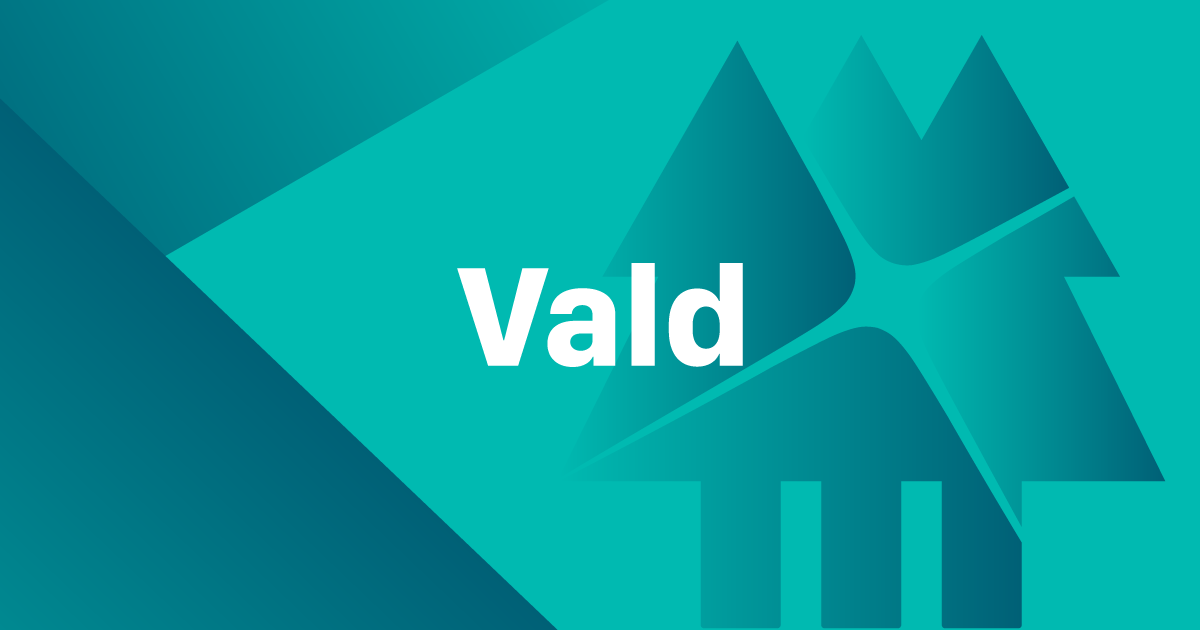___ _ / _ \ | | / /_\ \ ___ | |_ _ __ __ _ | _ |/ __|| __|| '__| / _` | | | | |\__ \| |_ | | | (_| | \_| |_/|___/ \__||_| \__,_|
This provides an example REST backend built in Java using Spring Boot for use with the Getting Started with Astra UI.
Contributors:
Objectives
- How to connect to Astra via the Secure Connect Bundle
- How to manage a Cassandra Session within a JAVA web application
How this Sample Works
This is an example of a Spring Boot Microservice for use with the Astra Getting Started UI which is found here.
This application serves as the connection between the UI website and an underlying Astra database. It has Swagger installed so once it is running you can look at the Swagger UI here:
http://localhost:8080/
Getting started with Astra & Java tutorial here:

Connecting to Astra with a Secure Connect Bundle
To see how to connect to Astra using the Secure Connect Bundle you can look at the connectToAstra() method in SessionManager. In this method you will find the code which:
-
Creates a
Clusterinstance using the builder.CqlSession cqlSession = CqlSession.builder() -
Specifies the local file path to the Secure Connect Bundle ZIP file that has been downloaded from your Astra Database.
.withCloudSecureConnectBundle(Paths.get(getSecureConnectionBundlePath())) -
Set the username and password for your Astra Database
.withAuthCredentials(getUserName(),getPassword()) -
Build the
Clusterobject then connect to your Astra database specifying the keyspace to use..withKeyspace(getKeySpace()).build()
Once you have completed all these steps you will now have a fully configured, connected, and ready to run CQL queries.
Managing Cassandra Session Within a Java Web Application
Creation of CqlSession objects within an application is an expensive process as they take awhile to initialize and become aware of the clusters topology. Due to this it is a best practice to create a CqlSession object once per application and reuse it throughout the entire lifetime of that application.
SessionManager implements the Singleton pattern to handle a single instance of the CqlSession object. Note that this is the only bean not initialized by Spring at startup. This is only when you have provided the secure credential bundle that we can initiate a connection.
Setup and Running
Prerequisites
- Java 11+
- An Astra compatible Java driver, instructions may be found here to install this locally.
- An Astra database with the CQL schema located in schema.cql already added.
- The username, password, keyspace name, and secure connect bundle downloaded from your Astra Database. For information on how to obtain these credentials please read the documentation found here.
Running
This application is a Spring Boot web application. This sample can be run from the root directory using:
a) Clone this repository
git clone https://github.com/DataStax-Examples/getting-started-with-astra-java.git
b) compile and start the backend (maven 3.6+ and java11+ required)
cd getting-started-with-astra-java mvn spring-boot:run
This will startup the application running on http://localhost:8080
You will know that you are up and working when you get the following in your terminal window:
16:23:01.569 INFO com.datastax.astra.GettingStartedWithAstra : Started GettingStartedWithAstra in 1.851 seconds (JVM running for 2.39)
c) Access the API documentation from a browser
Note: If you want to change the listening port of the application, locate the file src/main/resources/application.yml and change key server.port
d) Setup the user interface to use this backend
To setup the UI to connect to Java backend define a .env file in the getting-started-with-astra-ui project main directory. Inside the file it should have one entry pointing to this project's API endpoint:
BASE_ADDRESS=http://localhost:8080/api
Once you start that project with a npm run build it will point the UI to the backend API which will then be using Astra as a database. When you first connect to the UI, a dialog box will open asking for Astra connection information.
First, you need to build the project and specially the jar deliverable with the following:
mvn clean install
Then build the images using the following command in same folder as pom.xml file:
mvn dockerfile:build
To run the project in docker and expose correct port use the following:
docker run clunven/getting-started-with-astra-java:latest -p 8080:8080