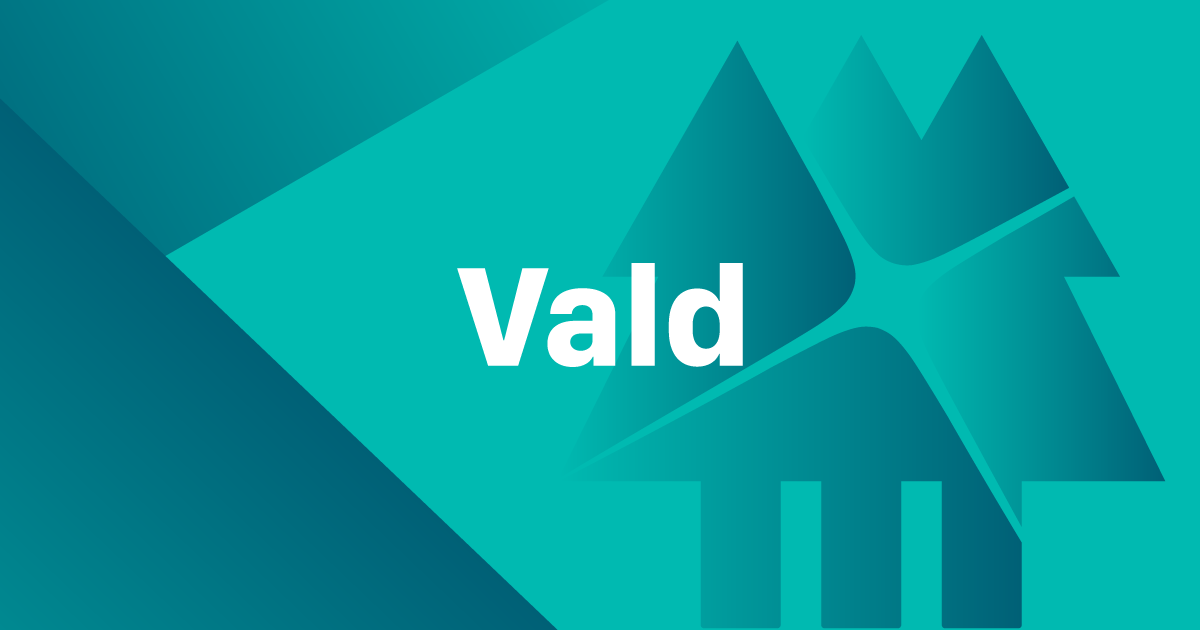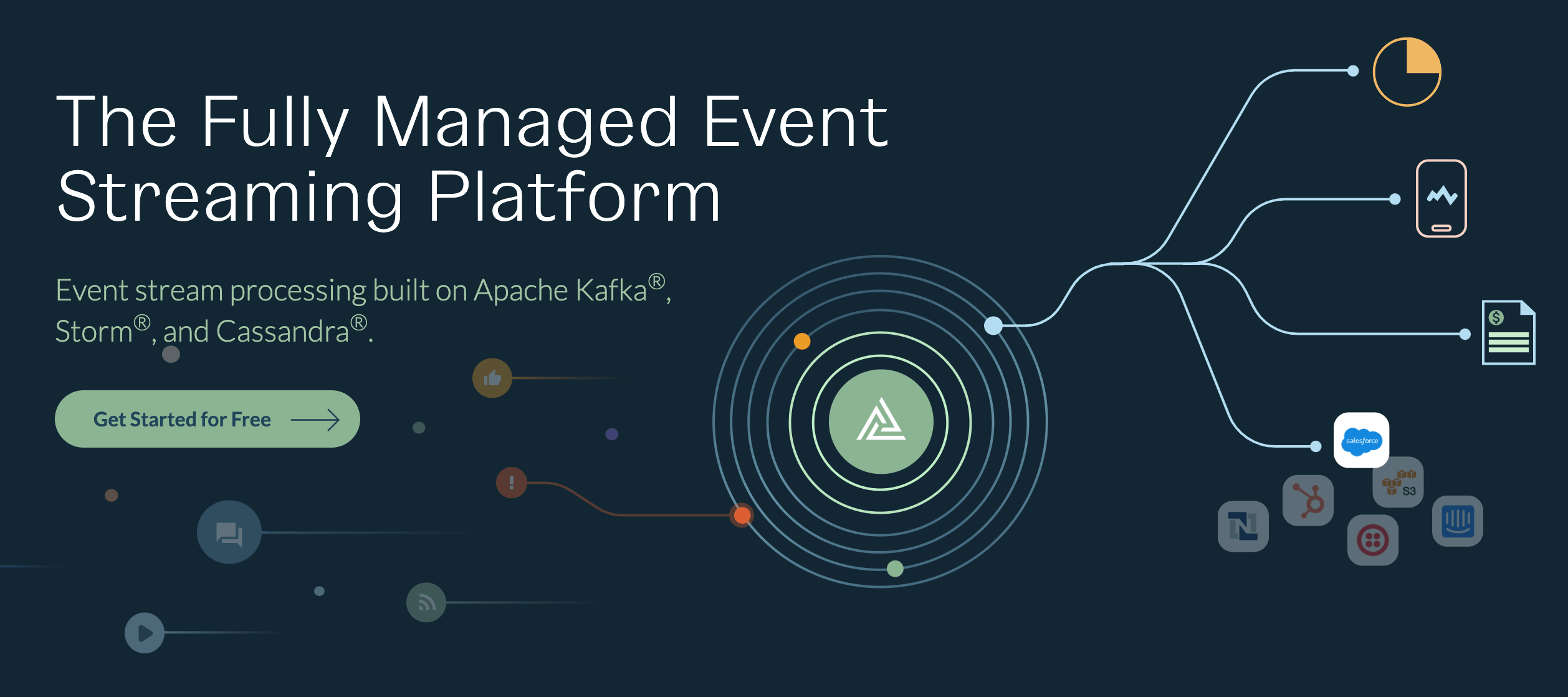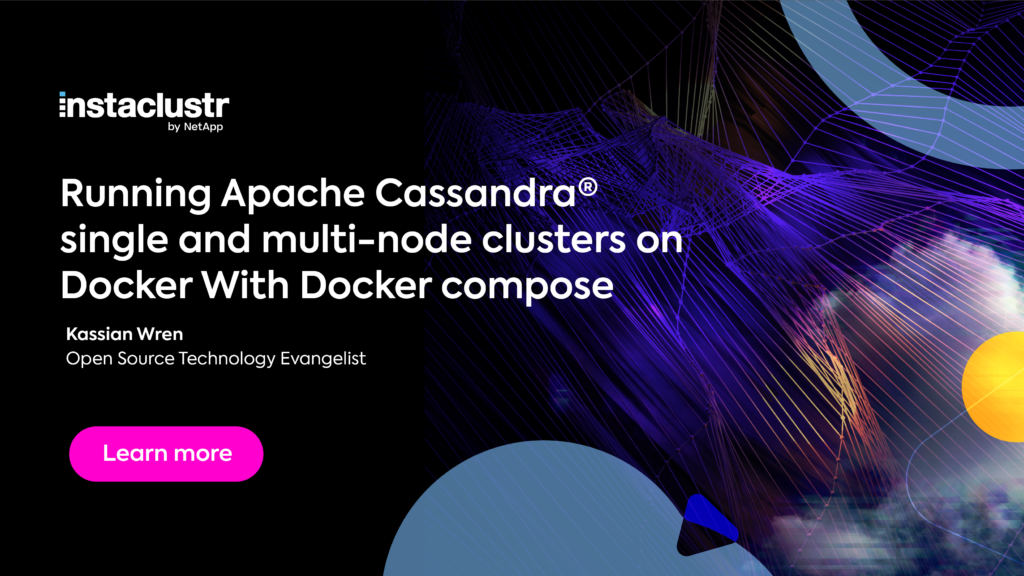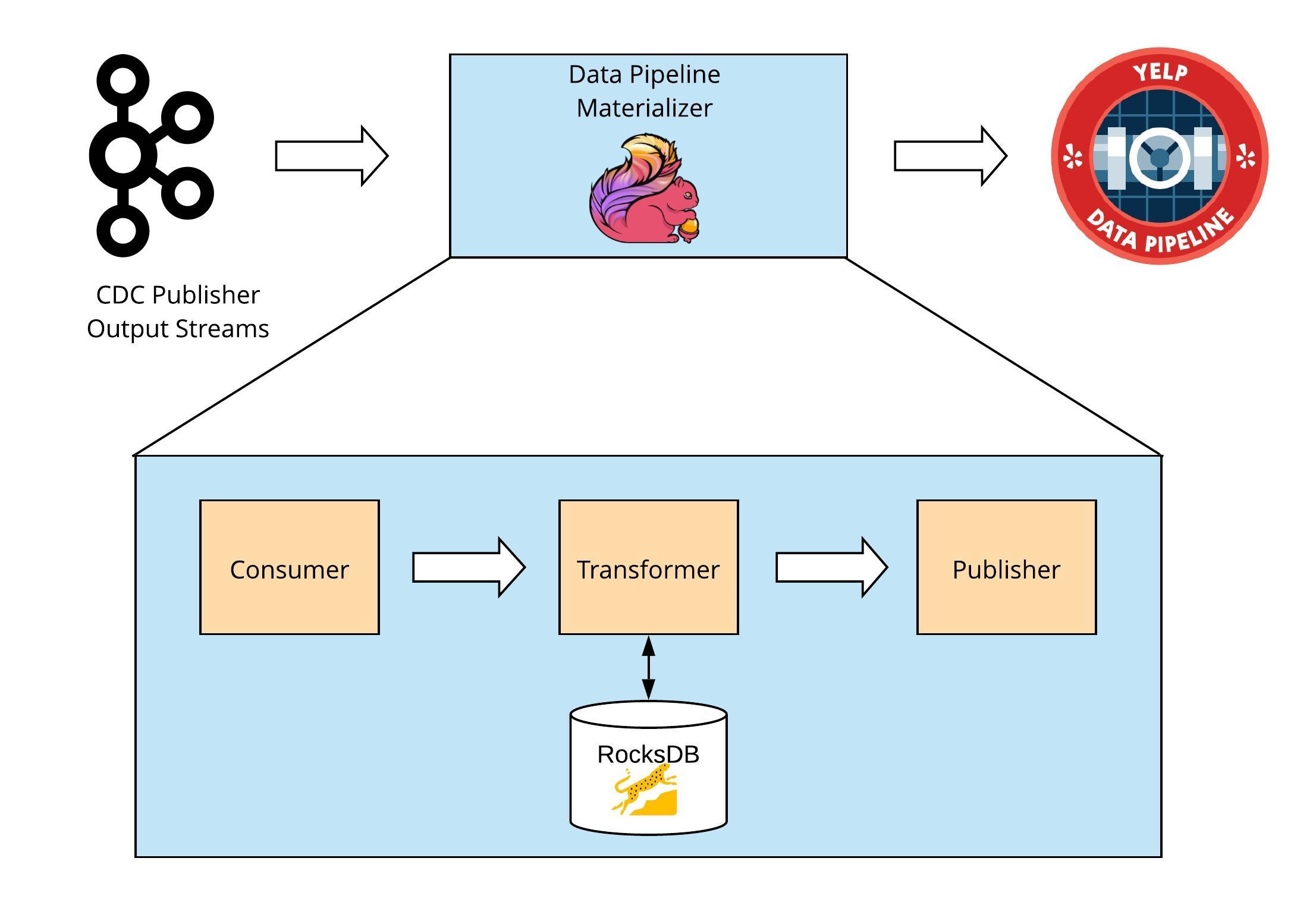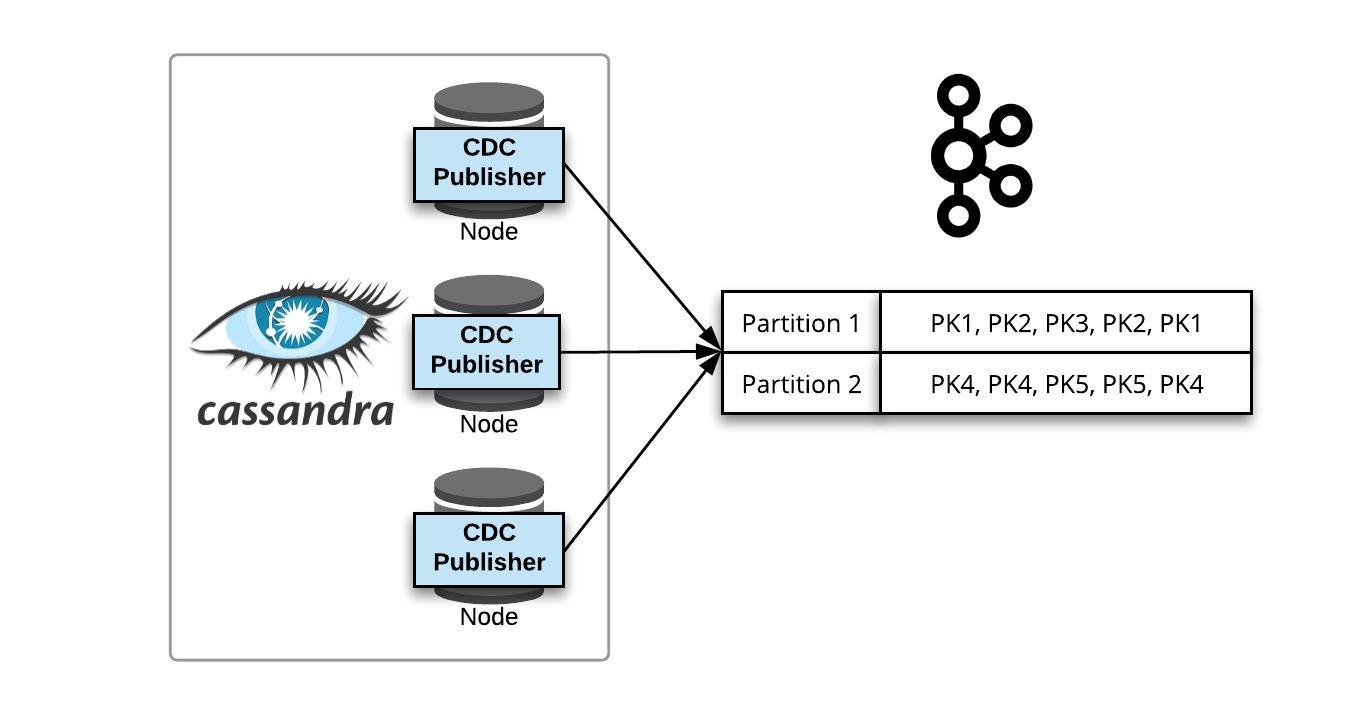This Dockerfile sets up a complete streaming environment for experimenting with Kafka, Spark streaming (PySpark), and Cassandra. It installs
- Kafka 0.10.2.1
- Spark 2.1.1 for Scala 2.11
- Cassandra 3.7
It additionnally installs
- Anaconda distribution 4.4.0 for Python 2.7.10
- Jupyter notebook for Python
Run container using DockerHub image
docker run -p 4040:4040 -p 8888:8888 -p 23:22 -ti --privileged yannael/kafka-sparkstreaming-cassandra
See following video for usage demo.
Note that any changes you make in the notebook will be lost once you exit de container. In order to keep the changes, it is necessary put your notebooks in a folder on your host, that you share with the container, using for example
docker run -v `pwd`:/home/guest/host -p 4040:4040 -p 8888:8888 -p 23:22 -ti --privileged yannael/kafka-sparkstreaming-cassandra
Note:
- The "-v
pwd:/home/guest/host" shares the local folder (i.e. folder containing Dockerfile, ipynb files, etc...) on your computer - the 'host') with the container in the '/home/guest/host' folder. - Port are shared as follows:
- 4040 bridges to Spark UI
- 8888 bridges to the Jupyter Notebook
- 23 bridges to SSH
SSH allows to get a onnection to the container
ssh -p 23 guest@containerIP
where 'containerIP' is the IP of th container (127.0.0.1 on Linux). Password is 'guest'.
Start services
Once run, you are logged in as root in the container. Run the startup_script.sh (in /usr/bin) to start
- SSH server. You can connect to the container using user 'guest' and password 'guest'
- Cassandra
- Zookeeper server
- Kafka server
startup_script.sh
Connect, create Cassandra table, open notebook and start streaming
Connect as user 'guest' and go to 'host' folder (shared with the host)
su guest
Start Jupyter notebook
notebook
and connect from your browser at port host:8888 (where 'host' is the IP for your host. If run locally on your computer, this should be 127.0.0.1 or 192.168.99.100, check Docker documentation)
Start Kafka producer
Open kafkaSendDataPy.ipynb and run all cells.
Start Kafka receiver
Open kafkaReceiveAndSaveToCassandraPy.ipynb and run cells up to start streaming. Check in subsequent cells that Cassandra collects data properly.
Connect to Spark UI
It is available in your browser at port 4040
The container is based on CentOS 6 Linux distribution. The main steps of the building process are
- Install some common Linux tools (wget, unzip, tar, ssh tools, ...), and Java (1.8)
- Create a guest user (UID important for sharing folders with host!, see below), and install Spark and sbt, Kafka, Anaconda and Jupyter notbooks for the guest user
- Go back to root user, and install startup script (for starting SSH and Cassandra services), sentenv.sh script to set up environment variables (JAVA, Kafka, Spark, ...), spark-default.conf, and Cassandra
User UID
In the Dockerfile, the line
RUN useradd guest -u 1000
creates the user under which the container will be run as a guest user. The username is 'guest', with password 'guest', and the '-u' parameter sets the linux UID for that user.
In order to make sharing of folders easier between the container and your host, make sure this UID matches your user UID on the host. You can see what your host UID is with
echo $UID
Clone this repository
git clone https://github.com/Yannael/kafka-sparkstreaming-cassandra
Build
From Dockerfile folder, run
docker build -t kafka-sparkstreaming-cassandra .
It may take about 30 minutes to complete.
Run
docker run -v `pwd`:/home/guest/host -p 4040:4040 -p 8888:8888 -p 23:22 -ti --privileged kafka-sparkstreaming-cassandra