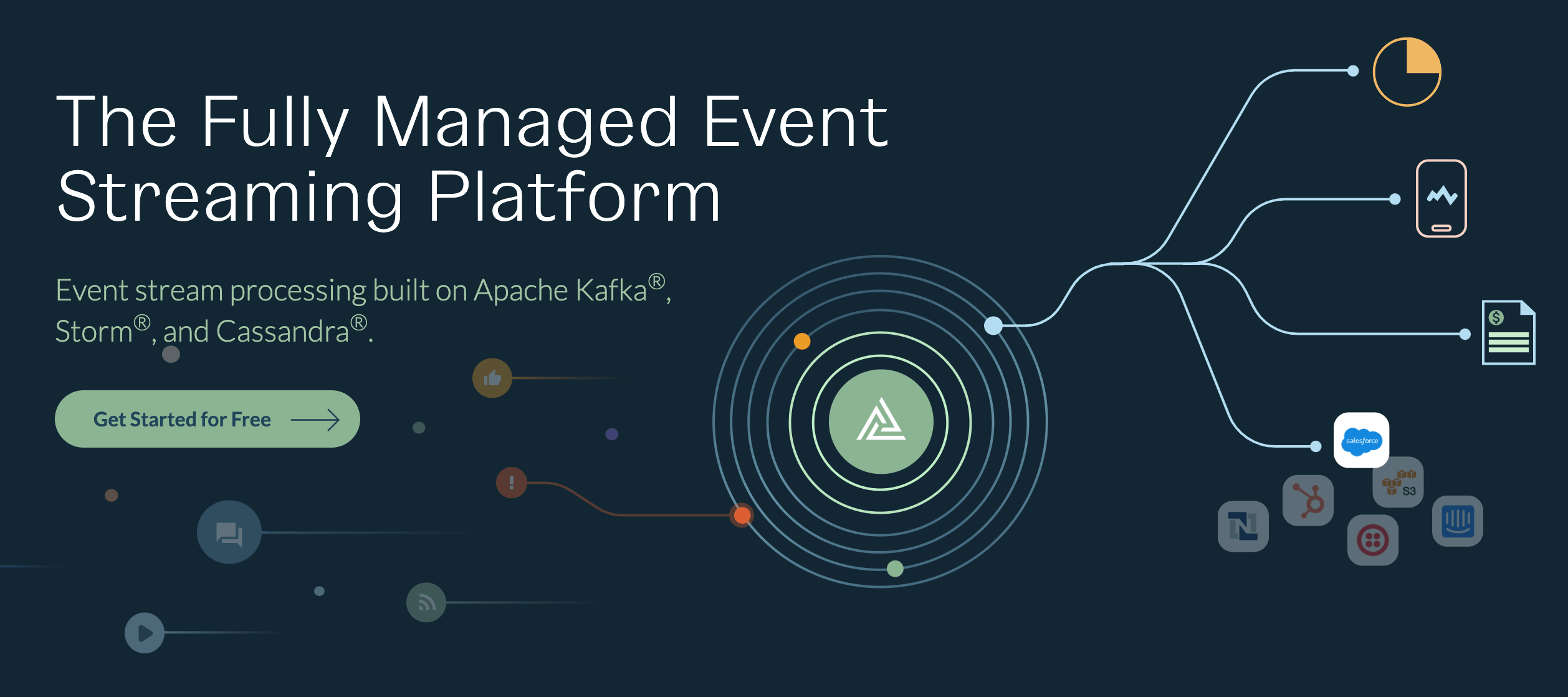This tutorial series centers on how to perform DevOps/DBA tasks with the Cassandra database. As we mentioned before, Ansible and ssh are essential DevOps/DBA tools for common DBA/DevOps tasks whilst working with Cassandra clusters. Please read part 1 before reading part 2.
In part 1, we set up Ansible for our Cassandra database cluster to automate common DevOps/DBA tasks. As part of this setup, we created an ssh key and then set up our instances with this key so we could use ssh, scp, and, most importantly, ansible. We also created an Ansible playbook to install keys on our Cassandra nodes from a bastion host that we set up with Vagrant.
In part 2, we are going to run ansible ping against a single server. Then we are going to run ansible ping against many servers (nodes). We will set up our local dev machine with ansible.cfg and inventory.ini so we can use ansible commands directly to node0 and nodes. We will use Cassandra nodetool describecluster against all of the Cassandra nodes from our dev machine. Lastly, we will create a very simple Ansible playbook that can run nodetool describecluster.
Let’s get to it.
For Users Who Did Not Read Any of the First Articles on Setting up the Cassandra Cluster
If you have not done so already, navigate to the project root dir (which is ~/github/cassandra-image on my dev box), then download the binaries. The source code is at the GitHub Cassandra Image project.
Running Setup Scripts
## cd ~; mkdir github; cd github; git clone https://github.com/cloudurable/cassandra-image
$ cd ~/github/cassandra-image
$ pwd
~/github/cassandra-image
## Setup keys
$ bin/setupkeys-cassandra-security.sh
## Download binaries
$ bin/prepare_binaries.sh
## Bring Vagrant cluster up
$ vagrant up
Even if you read the previous pieces, note that bin/prepare_binaries.sh is something we added after the first two articles. It downloads the binaries needed for provisioning, does a checksum of the files, and then installs them as part of the provisioning process.
Where Do You Go If You Have a Problem or Get Stuck?
We set up a Google group for this project and set of articles. If you just can’t get something to work or you are getting an error message, please report it here. Between the mailing list and the GitHub issues, we can support you with quite a few questions and issues.
Running Ansible Commands From Bastion
Let’s log into bastion and run Ansible commands against the Cassandra nodes.
Working with Ansible from bastion and using ssh-agent:
$ vagrant ssh bastion
So we don’t have to keep logging in, and passing our cert key, let’s start up an ssh-agent and add our cert key ssh-add ~/.ssh/test_rsa to the agent.
The ssh-agent is a utility to hold private keys used for public key authentication (RSA, DSA, ECDSA, Ed25519) so you don’t have to keep passing the keys around. The ssh-agent is usually started in the beginning of a login session. Other programs (scp, ssh, and Ansible) are started as clients to the ssh-agent utility.
Mastering ssh is essential for DevOps and needed for Ansible.
–R. Hightower
First set up ssh-agent and add keys to it with ssh-add.
Start ssh-agent and add keys:
$ ssh-agent bash
$ ssh-add ~/.ssh/test_rsa
Now that the agent is running and our keys are added, we can use ansible without passing it the RSA private key.
Let’s verify connectivity by pinging some of these machines. Let’s ping the node0 machine. Then let’s ping all of the nodes.
Let’s use the Ansible ping module to ping the node0 server.
Ansible pinging the Cassandra node:
$ ansible node0 -m ping
Output:
node0 | SUCCESS => {
"changed": false,
"ping": "pong"
}
To learn more about DevOps with Ansible, see this Ansible introduction video. It covers a lot of the basics of Ansible.
Now let’s ping all of the nodes.
Ansible ping all Cassandra cluster nodes:
$ ansible nodes -m ping
Output:
node0 | SUCCESS => {
"changed": false,
"ping": "pong"
}
node2 | SUCCESS => {
"changed": false,
"ping": "pong"
}
node1 | SUCCESS => {
"changed": false,
"ping": "pong"
}
Looks like bastion can run Ansible against all of the servers.
Setting up My MacOSX to Run Ansible Against Cassandra Database Cluster Nodes
The script ~/github/cassandra-image/bin/setupkeys-cassandra-security.sh copies the test cluster key for ssh (secure shell) over to ~/.ssh/ (cp "$PWD/resources/server/certs/"* ~/.ssh). It was Run from the project root folder which is ~/github/cassandra-image on my box.
Move to the where you checked out the project.
cd ~/github/cassandra-image
In this folder is an ansible.cfg file and an inventory.ini file for local dev. Before you use these, first modify your /etc/hosts file to configure entries for bastion, node0, node1, and node2 servers.
Add bastion, node0, etc. to /etc/hosts:
$ cat /etc/hosts
### Used for ansible/ vagrant
192.168.50.20 bastion
192.168.50.4 node0
192.168.50.5 node1
192.168.50.6 node2
192.168.50.7 node3
192.168.50.8 node4
192.168.50.9 node5
We can use ssh-keyscan just like we did before to add these hosts to our known_hosts file.
Add keys to known_hosts to avoid prompts:
$ ssh-keyscan node0 node1 node2 >> ~/.ssh/known_hosts
Then just like before we can start up an ssh-agent and add our keys.
Start ssh-agent and add keys:
$ ssh-agent bash
$ ssh-add ~/.ssh/test_rsa
Notice that the ansible.cfg and inventory.ini files are a bit different than on our bastion server because we have to add the user name.
Notice the ansible.cfg file and inventory.ini file in the project dir:
$ cd ~/github/cassandra-image
$ cat ansible.cfg
[defaults]
hostfile = inventory.ini
cat inventory.ini
[nodes]
node0 ansible_user=vagrant
node1 ansible_user=vagrant
node2 ansible_user=vagrant
Ansible will use these.
From the project directory, you should be able to ping node0 and all of the nodes just like before.
Ping node0 with Ansible.
Ansible ping Cassandra node:
$ ansible node0 -m ping
Output:
node0 | SUCCESS => {
"changed": false,
"ping": "pong"
}
Ping all of the Cassandra nodes with Ansible.
Ansible ping all Cassandra Database Cluster nodes:
$ ansible nodes -m ping
Output:
node0 | SUCCESS => {
"changed": false,
"ping": "pong"
}
node2 | SUCCESS => {
"changed": false,
"ping": "pong"
}
node1 | SUCCESS => {
"changed": false,
"ping": "pong"
}
In one of the next tutorials, we cover how to set up ~.ssh/config so you don’t have to remember to use ssh-agent.
Using Ansible to Run Nodetool on Cassandra Cluster Nodes
You may recall from the first Cassandra tutorial in this series that we would log into the servers (vagrant ssh node0) and then check that they could see the other nodes with nodetool describecluster. We could run this command with all three servers (from bastion or on our dev laptop) with Ansible.
Let’s use ansible to run describecluster against all of the nodes.
Ansible running nodetool describecluster against all Cassandra Cluster nodes:
$ ansible nodes -a "/opt/cassandra/bin/nodetool describecluster"
This command allows us to check the status of every Cassandra node quickly.
Let’s say that we wanted to update a schema or do a rolling restart of our Cassandra cluster nodes, which could be a very common task. Perhaps before the update, we want to decommission the node and back things up. To do this sort of automation, we could create an Ansible playbook.
Ansible playbooks are more powerful than executing ad-hoc task execution and is especially powerful for managing a Cassandra cluster.
Ansible playbooks allow for configuration management and multi-machine deployment to manage complex tasks like a rolling Cassandra upgrade or Cassandra schema updates or perhaps a weekly backup of Cassandra nodes.
Ansible Playbooks are declarative configurations. Ansible Playbooks orchestrate steps into a simpler task. This automation gets rid of a lot of manually ordered process and allows for an immutable infrastructure (especially when combined with HashiCorp Packer, HashiCorp Terraform and AWS CloudFormation).
Our Describe-Cluster Playbook for Cassandra Database Cluster Nodes
Creating a complicated playbook is beyond the scope of this article. But let’s create a simple playbook and execute it. This playbook will run the nodetool describecluster on each Cassandra node.
Here is our playbook that runs Cassandra nodetool describecluster on each Cassandra node in our cluster.
playbooks/descibe-cluster.yml — a simple Ansible playbook that runs Cassandra nodetool describecluster:
---
- hosts: nodes
gather_facts: no
remote_user: vagrant
tasks:
- name: Run NodeTool Describe Cluster command against each Cassandra Cluster node
command: /opt/cassandra/bin/nodetool describecluster
To run this, we use ansible-playbook as follow.
Running the describe-cluster playbook to describe our Cassandra cluster:
$ ansible-playbook playbooks/describe-cluster.yml --verbose
Between this article and the last, we modified our Vagrantfile quite a bit. It now uses a for loop to create the Cassandra nodes, and it uses ansible provisioning.
For completeness, here is our new Vagrantfile with updates as follows.
Complete code listing of the Vagrantfile that sets up our DevOps/DBA Cassandra cluster:
# -*- mode: ruby -*-
# vi: set ft=ruby :
numCassandraNodes = 3
Vagrant.configure("2") do |config|
config.vm.box = "centos/7"
# Define Cassandra Nodes
(0..numCassandraNodes-1).each do |i|
port_number = i + 4
ip_address = "192.168.50.#{port_number}"
seed_addresses = "192.168.50.4,192.168.50.5,192.168.50.6"
config.vm.define "node#{i}" do |node|
node.vm.network "private_network", ip: ip_address
node.vm.provider "virtualbox" do |vb|
vb.memory = "2048"
vb.cpus = 4
end
node.vm.provision "shell", inline: <<-SHELL
sudo /vagrant/scripts/000-vagrant-provision.sh
sudo /opt/cloudurable/bin/cassandra-cloud -cluster-name test \
-client-address #{ip_address} \
-cluster-address #{ip_address} \
-cluster-seeds #{seed_addresses}
SHELL
node.vm.provision "ansible" do |ansible|
ansible.playbook = "playbooks/ssh-addkey.yml"
end
end
end
# Define Bastion Node
config.vm.define "bastion" do |node|
node.vm.network "private_network", ip: "192.168.50.20"
node.vm.provider "virtualbox" do |vb|
vb.memory = "256"
vb.cpus = 1
end
node.vm.provision "shell", inline: <<-SHELL
yum install -y epel-release
yum update -y
yum install -y ansible
mkdir /home/vagrant/resources
cp -r /vagrant/resources/* /home/vagrant/resources/
mkdir -p ~/resources
cp -r /vagrant/resources/* ~/resources/
mkdir -p /home/vagrant/.ssh/
cp /vagrant/resources/server/certs/* /home/vagrant/.ssh/
sudo /vagrant/scripts/002-hosts.sh
ssh-keyscan node0 node1 node2 >> /home/vagrant/.ssh/known_hosts
mkdir ~/playbooks
cp -r /vagrant/playbooks/* ~/playbooks/
sudo cp /vagrant/resources/home/inventory.ini /etc/ansible/hosts
chown -R vagrant:vagrant /home/vagrant
SHELL
end
#
# View the documentation for the provider you are using for more
# information on available options.
# Define a Vagrant Push strategy for pushing to Atlas. Other push strategies
# such as FTP and Heroku are also available. See the documentation at
# https://docs.vagrantup.com/v2/push/atlas.html for more information.
config.push.define "atlas" do |push|
push.app = "cloudurable/cassandra"
end
end
It has come a long way.
Part 1 and 2 Conclusion
In part 1, we set up Ansible for our Cassandra Database Cluster to do automate common DevOps/DBA tasks. We created an ssh key and then set up our instances with this key so we could use ssh, scp, and ansible. We set up a bastion server with Vagrant. We used ansible playbook (ssh-addkey.yml) from Vagrant to install our test cluster key on each server.
In part 2, we ran ansible ping against a single server. We ran ansible ping against many servers (nodes). We set up our local dev machine with ansible.cfg and inventory.ini so we could use ansible commands direct to node0 and nodes. We ran nodetool describecluster against all of the nodes from our dev machine. Lastly, we created a very simple playbook that can run nodetool describecluster. Ansible is a very powerful tool that can help you manage a cluster of Cassandra instances. In later articles, we will use Ansible to create more complex playbooks like backing up Cassandra nodes to S3.
In the Next Cassandra Cluster Tutorial, We Cover AWS Cassandra
The next tutorial picks up where this one left off, and it includes coverage of AWS Cassandra, cloud DevOps, and using Packer, Ansible/SSH and AWS command line tools to create and manage EC2 Cassandra instances in AWS with Ansible. This next tutorial is a continuation of this one and is useful for developers and DevOps/DBA staff who want to create AWS AMI images and manage those EC2 instances with Ansible.
The AWS Cassandra tutorial covers:
- Creating images (EC2 AMIs) with Packer
- Using Packer from Ansible to provision an image (AWS AMI)
- Installing systemd services that depend on other services and will auto-restart on failure
- AWS command line tools to launch an EC2 instance
- Setting up ansible to manage our EC2 instance (ansible uses ssh)
- Setting up a
ssh-agentand adding ssh identities (ssh-add) - Setting ssh using
~/.ssh/configso we don’t have to pass credentials around - Using ansible dynamic inventory with EC2
- AWS command line tools to manage DNS entries with Route 53
If you are doing DevOps with AWS, Ansible dynamic inventory management with EC2 is awesome. Also mastering ssh config is a must. You should also master the AWS command line tools to automate common tasks. This next article explores all of those topics.
Helpful Links
Cloudurable provides cassandra support, cassandra consulting, and cassandra training, as well as Cassandra examples like AWS CloudFormation templates, Packer, ansible to do common cassandra DBA and cassandra DevOps tasks. We also provide monitoring tools and images (AMI/Docker) to support Cassandra in production running in EC2. Our advanced Cassandra courses teaches how one could develop, support and deploy Cassandra to production in AWS EC2 and is geared towards DevOps, architects and DBAs.