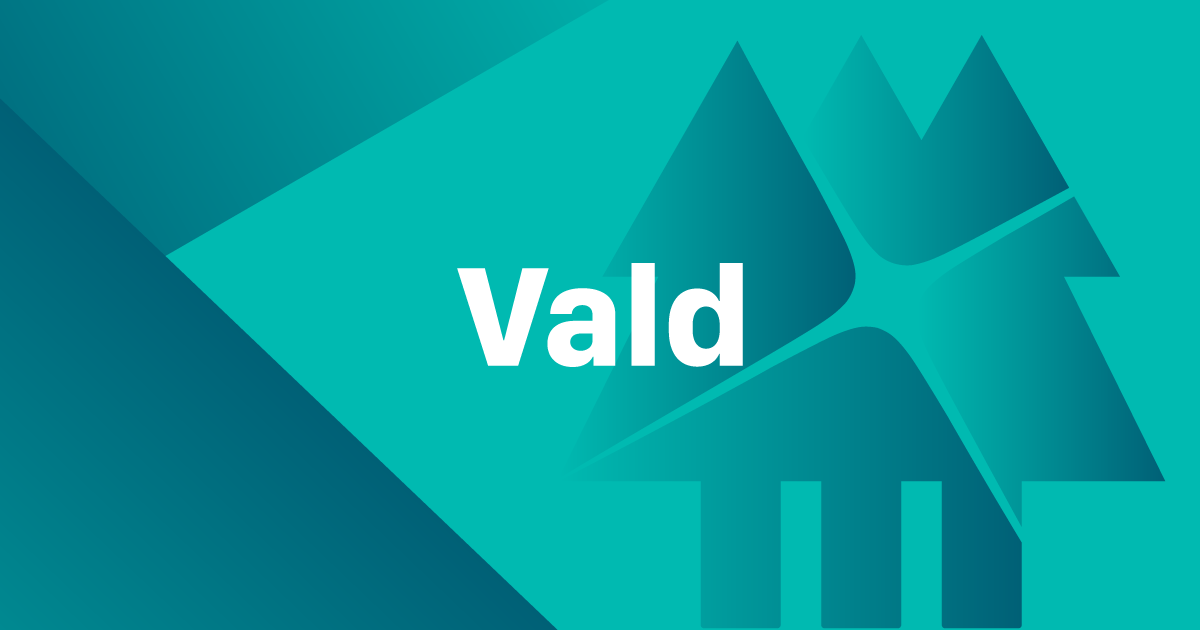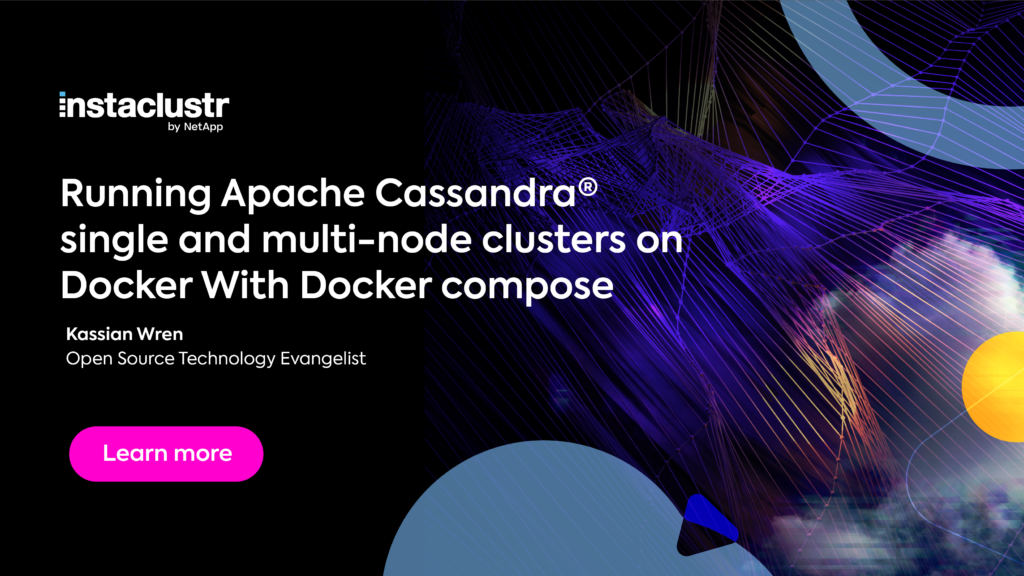DataStax has started offering official Docker images for development environments, which is great news! I was fortunate to be involved in the planning and creation of those images, so if you were using this image before, transitioning to the new official images should involve minimal or no changes. This repository is now archived and not actively maintained. I encourage you to check out the new official Docker images and open issues/PRs there to help us improve them.
Thanks to everyone who helped make this image better by opening issues and PRs. And thanks to everyone who used this image which ultimately played a small role in encouraging DataStax to release official images of their own.
A Docker image for DataStax Enterprise. Please use the GitHub repository for opening issues.
Usage
Note: Not meant for production use. See this whitepaper on DataStax.com for details on setting up DSE and Docker in production.
Starting DSE
By default, this image will start DSE in Cassandra only mode. For example:
docker run --name my-dse -d luketillman/datastax-enterprise:TAGYou should replace TAG in all of these examples with the version of DSE you are trying to
start. (See the Docker Hub tags for a list of available versions.)
The image's entrypoint script runs the command dse cassandra and will append any switches you
provide to that command. So it's possible to start DSE in any of the other supported modes by
adding switches to the end of your docker run command.
Example: Start a Graph Node
docker run --name my-dse -d luketillman/datastax-enterprise:TAG -gIn the container, this will run dse cassandra -g to start a graph node.
Example: Start an Analytics (Spark) Node
docker run --name my-dse -d luketillman/datastax-enterprise:TAG -kIn the container, this will run dse cassandra -k to start an analytics node.
Example: Start a Search Node
docker run --name my-dse -d luketillman/datastax-enterprise:TAG -sIn the container, this will run dse cassandra -s to start a search node.
You can also use combinations of those switches. For more examples, see the Starting DSE documentation.
Exposing Ports on the Host
Chances are you'll want to expose some ports on the host so that you can talk to DSE from
outside of Docker (for example, from code running on your local machine). You can do that using
the -p switch when calling docker run and the most common port you'll probably want to
expose is 9042 which is where CQL clients communicate. For example:
docker run --name my-dse -d -p 9042:9042 luketillman/datastax-enterprise:TAGThis will expose the container's CQL client port (9042) on the host at port 9042. For a list of the ports used by DSE, see the Securing DataStax Enterprise ports documentation.
Starting Related Tools
With a node running, use docker exec to run other tools. For example, the nodetool status
command:
docker exec -it my-dse nodetool statusOr to connect with cqlsh:
docker exec -it my-dse cqlshEnvironment Variables
The following environment variables can be set at runtime to override configuration. Setting the
following values will override the corresponding settings in the cassandra.yaml configuration
file:
LISTEN_ADDRESS: The IP address to listen for connections from other nodes. Defaults to the hostname's IP address.BROADCAST_ADDRESS: The IP address to advertise to other nodes. Defaults to the same value as theLISTEN_ADDRESS.RPC_ADDRESS: The IP address to listen for client/driver connections. Defaults to0.0.0.0(i.e. wildcard).BROADCAST_RPC_ADDRESS: The IP address to advertise to clients/drivers. Defaults to the same value as theBROADCAST_ADDRESS.SEEDS: The comma-delimited list of seed nodes for the cluster. Defaults to this node'sBROADCAST_ADDRESSif not set and will only be set the first time the node is started.START_RPC: Whether to start the Thrift RPC server. Will leave the default in thecassandra.yamlfile if not set.CLUSTER_NAME: The name of the cluster. Will leave the default in thecassandra.yamlfile if not set.NUM_TOKENS:: The number of tokens randomly assigned to this node. Will leave the default in thecassandra.yamlfile if not set.
If you need more advanced control over the configuration, the configuration files are exposed
as a volume (under /opt/dse/resources) which would allow you to mount a more customized
configuration file from the host. See below for more information on volumes.
Volumes
The following volumes are created and can be mounted to the host system:
/var/lib/cassandra: Data from Cassandra/var/lib/spark: Data from DSE Analytics w/ Spark/var/lib/dsefs: Data from DSEFS/var/log/cassandra: Logs from Cassandra/var/log/spark: Logs from Spark/opt/dse/resources: Most configuration files includingcassandra.yaml,dse.yaml, and more can be found here.
Logging
You can view logs via Docker's container logs:
docker logs my-dseBuilds
Build and publish scripts are available in the build folder of the repository. All those
scripts are meant to be run from the root of the repository. For example:
> ./build/docker-build.shBecause DSE requires credentials to download, the build requires some way to access those
credentials without baking them into the final image and exposing them. Since Docker doesn't
current support build-time secrets, I had to come up with a "creative" (read: hacky) workaround
to grab those credentials via a local HTTP server during the build and then remove them after
we've downloaded DSE. You can see Issue 8 and the files in the srv directory for
more details.
Continuous integration builds are handled by Travis.