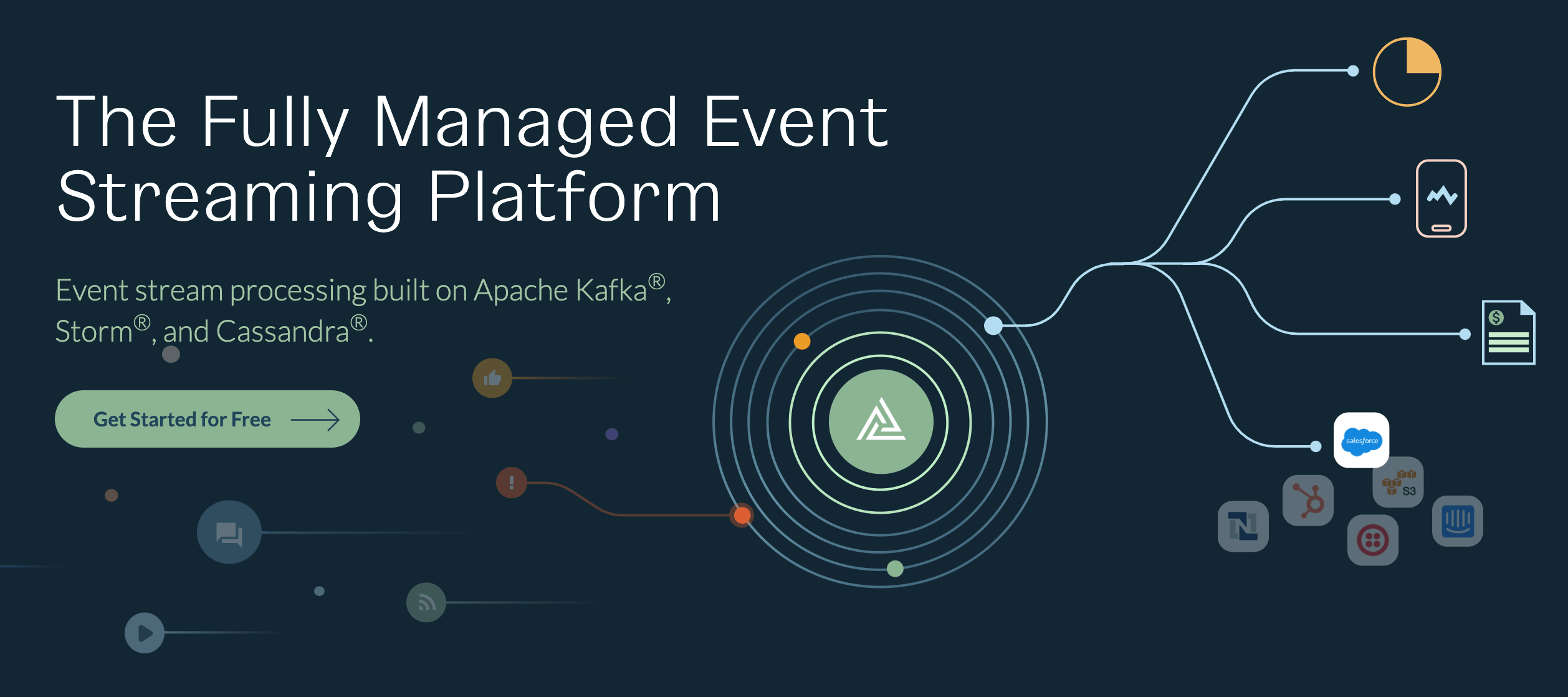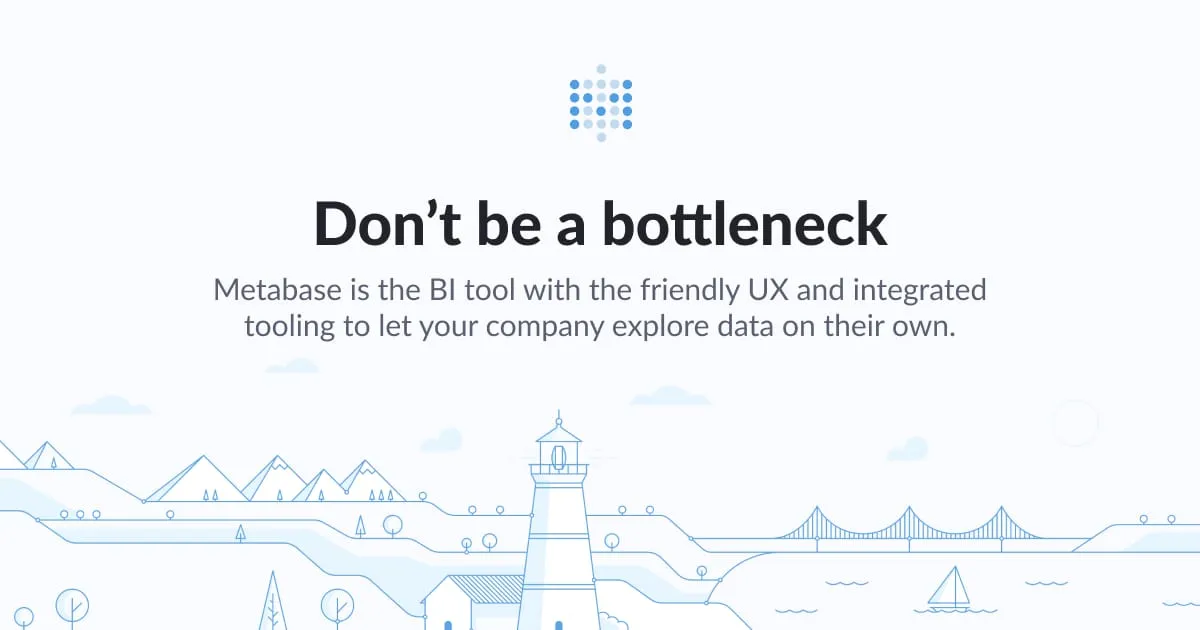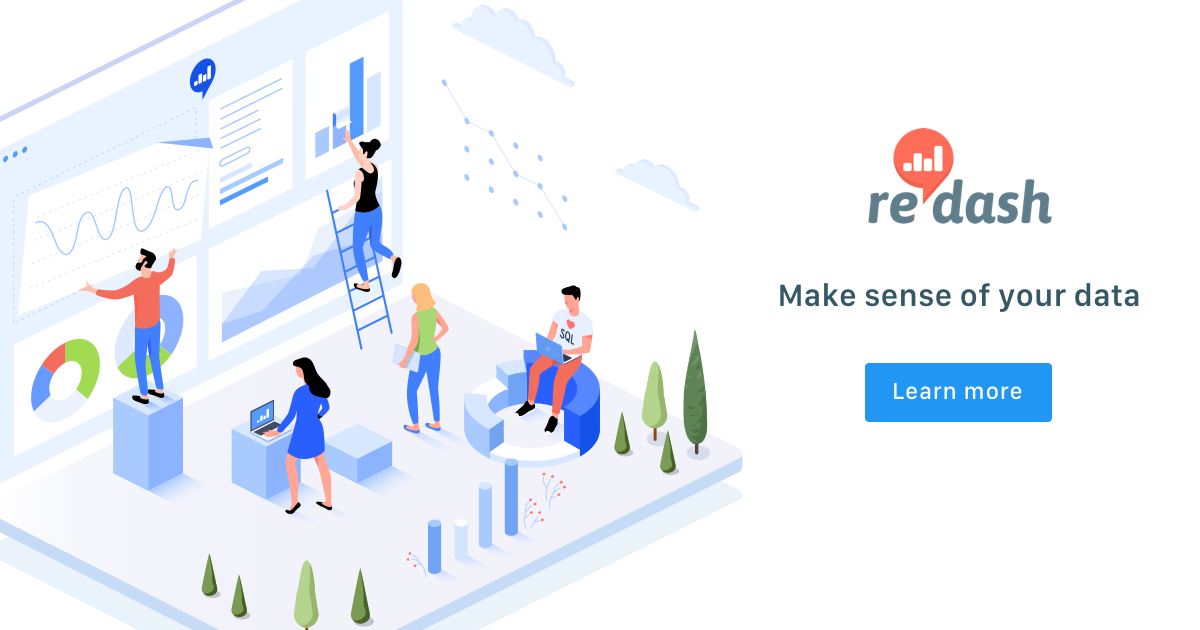Tableau Desktop is a data visualization tool that helps get actionable insights about data. With Tableau Desktop Professional Edition, you can connect to a variety of data sources including ODBC & JDBC compliant data sources and start visualizing data.
In this blog we show you how to connect Tableau to data in Cassandra using Simba’s Cassandra ODBC Driver. The Simba Cassandra ODBC & JDBC Drivers enable direct SQL query translation to the Cassandra Query Language (CQL), offering users unparalleled performance at scale. The built-in Collaborative Query Execution (CQE) passes down filters and aggregations to provide high-performance access to Cassandra. The driver allows you to make quick analytic insights and to leverage back end data source high performance calculation capabilities in Tableau.
Start with installing the Simba Cassandra ODBC driver on windows using this installation guide. After the installation is complete, configure the Data source name .
 After testing the DSN successfully, you should be able to connect to Cassandra using the Simba Cassandra ODBC driver.
After testing the DSN successfully, you should be able to connect to Cassandra using the Simba Cassandra ODBC driver.- In Tableau Desktop start by clicking Data > New Data Source

- In the search box for Connect; type ODBC

- In the DSN drop down, select the appropriate Cassandra DSN, which was created & configured earlier. Alternatively, you can use the Simba Cassandra ODBC Driver from the Driver drop down.

- Once you Connect to the DSN, Sign In option will be enabled. You may choose to leave the below Connection Attributes empty, and Tableau will use the Auth credentials configured in the DSN.

- After you are signed in, key in the Database name as ‘Cassandra’ & select any valid Schema using the drop down. You can now search for known Table names using the search icon. Alternatively using an empty table for search will fetch & display all tables from Schema used.

- You are now all set to visualize & get actionable insights from your Cassandra data in Tableau.