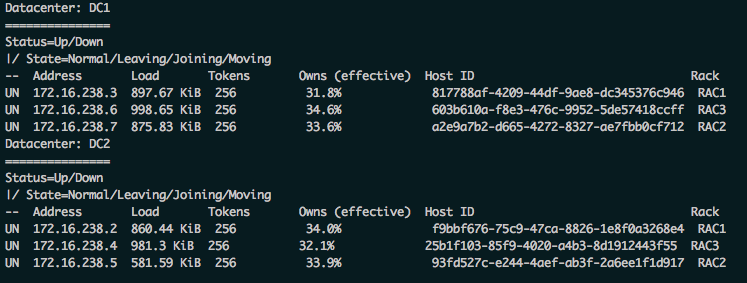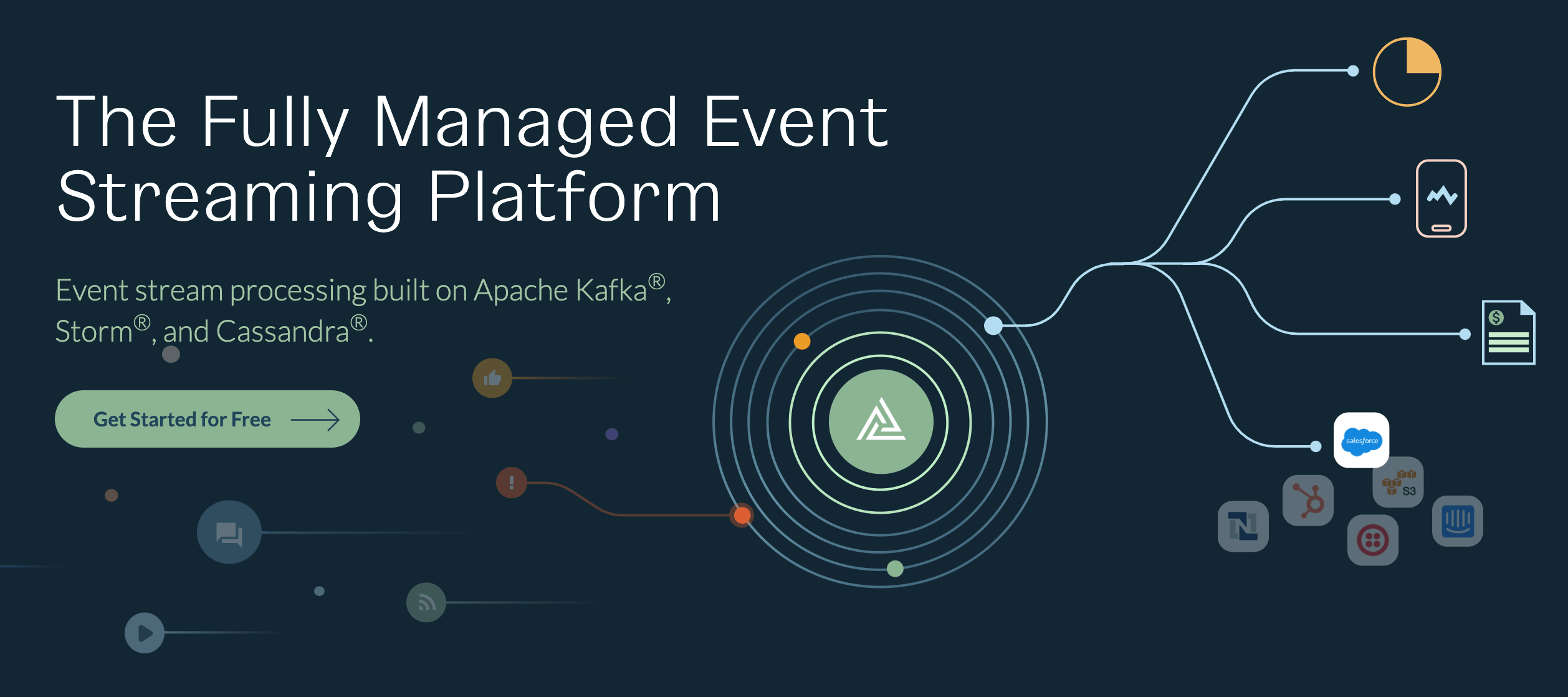Cassandra nodetool provides several types of commands to manage your Cassandra cluster. See my previous post about Cassandra nodetool for an orientation to the types of things you can do with this helpful Cassandra administration tool. Here, I am sharing details about one type — getting Cassandra information about your installation using nodetool. These can be used to get different displays of the status and other insights into the Cassandra nodes and full cluster.
Cassandra nodetool is installed along with the database management software, and is used on the command line interface (e.g., inside the Terminal window), like this:

Let’s start with some very basic information about the node.
nodetool version
This will show the version of Cassandra running on this node. Another way to get similar information is by using cassandra -v.
Example output:
ReleaseVersion: 3.11.2
nodetool info
In the same way that the popular nodetool status (see below) provides a single-glance overview of the cluster, this command provides a quick overview of the node. It is a convenient way, for example, to see the memory usage.
Example output:
ID : 817788af-4209-44df-9ae8-dc345376c946 Gossip active : true Thrift active : false Native Transport active: true Load : 749.07 KiB Generation No : 1526478319 Uptime (seconds) : 15813 Heap Memory (MB) : 72.76 / 95.00 Off Heap Memory (MB) : 0.01 Data Center : DC1 Rack : RAC1 Exceptions : 0 Key Cache : entries 35, size 2.8 KiB, capacity 4 MiB, 325 hits, 396 requests, 0.821 recent hit rate, 14400 save period in seconds Row Cache : entries 0, size 0 bytes, capacity 0 bytes, 0 hits, 0 requests, NaN recent hit rate, 0 save period in seconds Counter Cache : entries 0, size 0 bytes, capacity 2 MiB, 0 hits, 0 requests, NaN recent hit rate, 7200 save period in seconds Percent Repaired : 100.0% Token : (invoke with -T/--tokens to see all 256 tokens)
Similarly, nodetool can provide basic information about the full cluster:
nodetool describecluster
This will show a quick view of some of the important cluster configuration values: name, snitch type, partitioner type, and schema version.
Example output:
Cluster Information: Name: Dev_Cluster Snitch: org.apache.cassandra.locator.GossipingPropertyFileSnitch DynamicEndPointSnitch: enabled Partitioner: org.apache.cassandra.dht.Murmur3Partitioner Schema versions: 414b0faa-ac94-3062-808b-8f1e6776d456: [172.16.238.2, 172.16.238.3, 172.16.238.4, 172.16.238.5, 172.16.238.6, 172.16.238.7]
The “Schema Versions”: segment is especially important because it identifies any schema disagreements you might have between nodes. Every time a schema is changed, the schema is propagated to the other nodes. Sometimes you might see some persistent schema disagreements that could indicate that one of the nodes is down, and this is often resolved by either restarting the node or by doing a rolling restart to the entire node.
nodetool status
If you run just one nodetool command on a server when you log in, this is it: a brief output of node state, address and location.
Example output:
Datacenter: DC1 =============== Status=Up/Down |/ State=Normal/Leaving/Joining/Moving -- Address Load Tokens Owns (effective) Host ID Rack UN 172.16.238.2 749.07 KiB 256 31.8% 817788af-4209-44df-9ae8-dc345376c946 RAC1 UN 172.16.238.3 471.93 KiB 256 33.6% a2e9a7b2-d665-4272-8327-ae7fbb0cf712 RAC2 UN 172.16.238.4 749.49 KiB 256 34.6% 603b610a-f8e3-476c-9952-5de57418ccff RAC3 Datacenter: DC2 =============== Status=Up/Down |/ State=Normal/Leaving/Joining/Moving -- Address Load Tokens Owns (effective) Host ID Rack UN 172.16.238.5 528.98 KiB 256 34.0% f9bbf676-75c9-47ca-8826-1e8f0a3268e4 RAC1 UN 172.16.238.6 566.61 KiB 256 33.9% 93fd527c-e244-4aef-ab3f-2a6ee1f1d917 RAC2 UN 172.16.238.7 809.37 KiB 256 32.1% 25b1f103-85f9-4020-a4b3-8d1912443f55 RAC3
Other nodetool status commands can provide information about backups:
nodetool statusbackup
Use this to view the status of incremental backups. If you have turned on incremental backups (e.g., via nodetool enablebackup), then the status will be running. If the incremental backups are disabled, the status will be not running.
Example output:
running
nodetool listsnapshots
Use this command to view the schema snapshots on this node. This assumes you have created at least one snapshot (e.g., with nodetool snapshot).
Example output:
Snapshot Details: Snapshot name Keyspace name Column family name True size Size on disk 1526402908000 system_distributed parent_repair_history 0 bytes 13 bytes 1526402908000 system_distributed repair_history 0 bytes 13 bytes 1526402908000 system_distributed view_build_status 0 bytes 13 bytes 1526402908000 keyspace1 standard1 1.51 MiB 1.51 MiB 1526402908000 keyspace1 counter1 0 bytes 864 bytes 1526402908000 system_auth roles 0 bytes 13 bytes 1526402908000 system_auth role_members 0 bytes 13 bytes 1526402908000 system_auth resource_role_permissons_index 0 bytes 13 bytes 1526402908000 system_auth role_permissions 0 bytes 13 bytes 1526402908000 system_traces sessions 0 bytes 13 bytes 1526402908000 system_traces events 0 bytes 13 bytes
Total TrueDiskSpaceUsed: 1.51 MiB
Understand the details of your schema and data around the cluster with the following commands:
nodetool ring
This command will produce a very long output of all tokens (primary key hashes) on a given node.
Example output:
Datacenter: DC1 ========== Address Rack Status State Load Owns Token 172.16.238.3 RAC2 Up Normal 421.98 KiB 32.70% -9220489979566737719 172.16.238.2 RAC1 Up Normal 589.17 KiB 34.48% -9115796826660667716 172.16.238.3 RAC2 Up Normal 421.98 KiB 32.70% -9100537612334946272 ...
nodetool describering
View detailed information on tokens present on a given node. Use a keyspace name along with this command (e.g., nodetool describering keyspace1).
Example output:
Schema Version:d7d68b06-5c21-3aa4-a2e4-f44eff6e25e3 TokenRange: TokenRange(start_token:2266716358050113757, end_token:2267497540130521369, endpoints:[172.16.238.6, 172.16.238.3], rpc_endpoints:[172.16.238.6, 172.16.238.3], endpoint_details:[EndpointDetails(host:172.16.238.6, datacenter:DC1, rack:RAC2), EndpointDetails(host:172.16.238.3, datacenter:DC2, rack:RAC1)]) TokenRange(start_token:-3767342014734755518, end_token:-3764135679630864587, endpoints:[172.16.238.6, 172.16.238.5], rpc_endpoints:[172.16.238.6, 172.16.238.5], endpoint_details:[EndpointDetails(host:172.16.238.6, datacenter:DC1, rack:RAC2), EndpointDetails(host:172.16.238.5, datacenter:DC2, rack:RAC3)]) TokenRange(start_token:-7182326699472165951, end_token:-7168882311135889918, endpoints:[172.16.238.3, 172.16.238.6], rpc_endpoints:[172.16.238.3, 172.16.238.6], endpoint_details:[EndpointDetails(host:172.16.238.3, datacenter:DC2, rack:RAC1), EndpointDetails(host:172.16.238.6, datacenter:DC1, rack:RAC2)]) TokenRange(start_token:-4555990503674633274, end_token:-4543114046836888769, endpoints:[172.16.238.5, 172.16.238.4], rpc_endpoints:[172.16.238.5, 172.16.238.4], endpoint_details:[EndpointDetails(host:172.16.238.5, datacenter:DC2, rack:RAC3), EndpointDetails(host:172.16.238.4, datacenter:DC1, rack:RAC3)])...
nodetool rangekeysample
This command will display a distribution of keys around the cluster.
Example output:
RangeKeySample: 2401899971471489924 8125817615588445820 6180648043275199428 -7666714398617260110 -59419700177700973...
nodetool viewbuildstatus
Materialized views are populated in the background. This command will show the status of this building process. Specify the keyspace and view name (e.g., nodetool viewbuildstatus keyspace1 mv1). As the process runs, the output will change accordingly. (Note that materialized views are not recommended to be used in production.)
Example output:
keyspace1.mv1 has not finished building; node status is below. Host Info /172.16.238.4 STARTED /172.16.238.2 STARTED /172.16.238.7 UNKNOWN
Later:
keyspace1.mv1 has not finished building; node status is below. Host Info /172.16.238.4 SUCCESS /172.16.238.2 STARTED /172.16.238.7 SUCCESS
Finally:
keyspace1.mv1 has finished building
nodetool getendpoints
Use getendpoints to find the node(s) holding a partition key using keyspace, table name and token.
First, retrieve the key:
select key from keyspace1.standard1 where [your search terms]; key ------------------------ 0x3138324b305033384e30
Then use the key to find the node(s):
nodetool getendpoints keyspace1 standard1 3138324b305033384e30 172.16.238.7 172.16.238.2
The inner workings of the Cassandra cluster are made more clear with the following nodetool commands.
nodetool compactionstats
This command will display active and pending compactions.
Compactions are often intensive in terms of I/O and CPU, so monitoring pending compactions is often useful if you see any performance degradation or want to track operations such as repairs, SSTableupgrades, or rebuilds.
Example output:
pending tasks: 0
nodetool compactionhistory
Similarly, this command will show completed compactions.
Example output:
4ed95830-5907-11e8-a690-df4f403979ef keyspace1 standard1 2018-05-16T12:47:35.731 1461715 1461715 {1:6357}
2de781b0-5907-11e8-a690-df4f403979ef keyspace1 standard1 2018-05-16T12:46:40.459 1462110 1461715 {1:6357}nodetool gcstats
A summarized view of garbage collection (gc) for a given node, in milliseconds since the last gc, is shown with this command. This might be useful for a dashboard display or for quick insight into the server.
Example output:
Interval (ms) Max GC Elapsed (ms)Total GC Elapsed (ms)Stdev GC Elapsed (ms) GC Reclaimed (MB) Collections Direct Memory Bytes 20073305 9154 71095 703 4353376560 305 -1
nodetool statusgossip
The node reports briefly whether or not it is communicating metadata to/from other nodes with this command. The default will be on unless it has been turned off (e.g., with nodetool disablegossip), perhaps for maintenance. If it is on, the output will be running. If gossip is disabled, the output will be (as you might guess) not running.
Example output:
Running
nodetool gossipinfo
Assuming gossip is enabled, this will show what this node is communicating to other nodes in the cluster about itself.
Example output:
/172.16.238.2 generation:1526415339 heartbeat:21284 STATUS:21216:NORMAL,-1122832159022483270 LOAD:21238:6569245.0 SCHEMA:12719:d386650c-2a99-336d-a7a8-9c25a4f39801 DC:8:DC1 RACK:10:RAC1 RELEASE_VERSION:4:3.11.2 INTERNAL_IP:21218:172.16.238.2 RPC_ADDRESS:3:172.16.238.2 NET_VERSION:1:11 HOST_ID:2:817788af-4209-44df-9ae8-dc345376c946 RPC_READY:58:true TOKENS:21215:<hidden> ...
nodetool statushandoff
Hinted handoff might be turned off manually if you think a node will be down for too long (longer than max_hint_window_ms), or to avoid the traffic of hints over network when the node recovers. If it is running, the output will be Hinted handoff is running. If it has been disabled, the output will be Hinted handoff is not running.
Example output:
Hinted handoff is running
nodetool tpstats
Usage statistics of the thread pools are shown with this command. The details of thread pool statistics warrant a separate blog entry, but meanwhile, the Cassandra documentation will provide a basic overview.
Example output:
Pool Name Active Pending Completed Blocked All time blocked ReadStage 0 0 1789 0 0 MiscStage 0 0 0 0 0 CompactionExecutor 0 0 13314 0 0 MutationStage 0 0 36069 0 0 MemtableReclaimMemory 0 0 82 0 0 PendingRangeCalculator 0 0 12 0 0 GossipStage 0 0 132003 0 0 SecondaryIndexManagement 0 0 0 0 0 HintsDispatcher 0 0 3 0 0 RequestResponseStage 0 0 15060 0 0 Native-Transport-Requests 0 0 3390 0 2 ReadRepairStage 0 0 6 0 0 CounterMutationStage 0 0 0 0 0 MigrationStage 0 0 10 0 0 MemtablePostFlush 0 0 118 0 0 PerDiskMemtableFlushWriter_0 0 0 82 0 0 ValidationExecutor 0 0 0 0 0 Sampler 0 0 0 0 0 MemtableFlushWriter 0 0 82 0 0 InternalResponseStage 0 0 5651 0 0 ViewMutationStage 0 0 0 0 0 AntiEntropyStage 0 0 0 0 0 CacheCleanupExecutor 0 0 0 0 0 Message type Dropped READ 0 RANGE_SLICE 0 _TRACE 0 HINT 0 MUTATION 843 COUNTER_MUTATION 0 BATCH_STORE 0 BATCH_REMOVE 0 REQUEST_RESPONSE 0 PAGED_RANGE 0 READ_REPAIR 0
Finally, the following nodetool commands will provide information to support Cassandra performance tuning efforts.
nodetool proxyhistograms
This command will give an overall sense of node performance, showing count and latency in microseconds. The values will be calculated as an average of the last 5 minutes.
Example output:
proxy histograms Percentile Read Latency Write Latency Range Latency CAS Read Latency CAS Write Latency View Write Latency (micros) (micros) (micros) (micros) (micros) (micros) 50% 5839.59 8409.01 30130.99 0.00 0.00 0.00 75% 14530.76 20924.30 89970.66 0.00 0.00 0.00 95% 52066.35 155469.30 268650.95 0.00 0.00 0.00 98% 107964.79 223875.79 268650.95 0.00 0.00 0.00 99% 155469.30 268650.95 268650.95 0.00 0.00 0.00 Min 263.21 315.85 5839.59 0.00 0.00 0.00 Max 386857.37 464228.84 268650.95 0.00 0.00 0.00
nodetool tablehistograms
This command displays count and latency as a measure of performance for a particular table. Specify the keyspace and table name when running tablehistograms. These values are also calculated over the last 5 minutes.
Example output:
keyspace1/standard1 histograms Percentile SSTables Write Latency Read Latency Partition Size Cell Count (micros) (micros) (bytes) 50% 0.00 152.32 454.83 NaN NaN 75% 0.00 654.95 1629.72 NaN NaN 95% 0.00 4866.32 10090.81 NaN NaN 98% 0.00 8409.01 25109.16 NaN NaN 99% 0.00 8409.01 30130.99 NaN NaN Min 0.00 20.50 51.01 NaN NaN Max 0.00 14530.76 155469.30 NaN NaN
nodetool tablestats
This will show the read/write count and latency per keyspace, and detailed count, space, latency and indexing information per table. Note that this used to be called nodetool cfstats, so you will still see some references to that tool around (and cfstats is still aliased to tablestats).
nodetool toppartitions
This command displays top partitions used for a table during a specified sampling period, in milliseconds. Cardinality is a count of unique operations in the sample. Count is the total number of operations during the sample per partition. The third column in the partition display (+/-) indicates the margin of error; an estimate rather than an exact count is captured to avoid overhead. Specify the keyspace, table name and desired duration of sample.
Example output:
WRITES Sampler: Cardinality: ~3 (256 capacity) Top 10 partitions: Partition Count +/- 31344f50364f34343430 39 38 314c4c33373737333830 39 38 4b394e304e31334d4c30 39 38 4b32304e4d38304e3730 39 38 5034333737304b324d30 39 38 383335344e4b354c5030 39 38 343037374e33384b3331 39 38 3438504e324d4f345030 39 38 4f4f3834334f33333731 39 38 30353131333531343331 39 38 READS Sampler: Cardinality: ~2 (256 capacity) Top 10 partitions: Partition Count +/- 4b3137304d3435303930 37 36 3431324b32334d354c30 37 36 4e31313739354c393930 37 36 34335039334c50303630 37 36 334e3437503839313131 37 36 314f31303933364c3130 37 36 4d4c36343533354b3431 37 36 4c4d334e4f4e31343530 37 36 4e324d394f3450343130 37 36 39364c30503634333930 37 36
The above has been a review of the informational commands available with Cassandra nodetool. Again, see my previous post for an orientation to Cassandra nodetool, and stay tuned for future posts on combining nodetools commands for administration tasks such as backups, performance tuning and upgrades.
Interested in working with Valerie? Schedule a tech call.